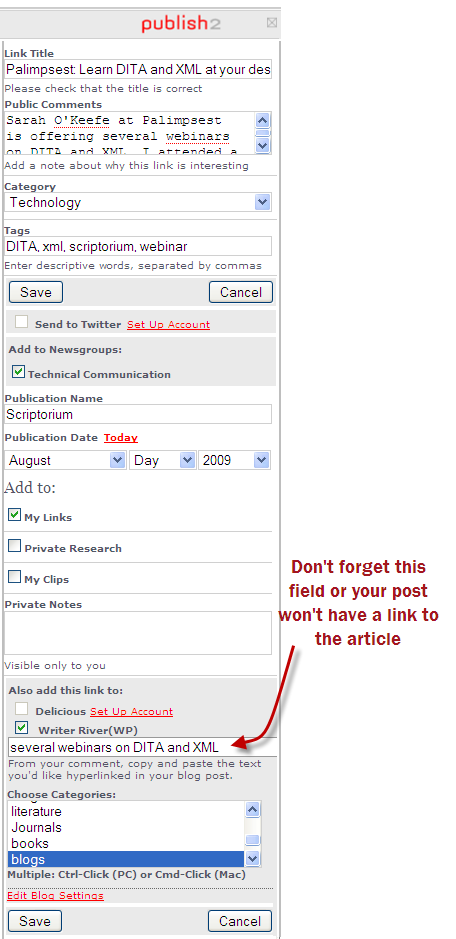Add Links Using the Publish2 Bookmarklet
When you're on a blog post or article that you find interesting, you can add a link to Writer River using the Publish2 bookmarklet. The bookmarklet is a little window that opens up with information about the page you're reading automatically inserted into its fields.
To add links using the Publish2 bookmarklet:
- Install the bookmarklet, if you haven't already. To install the bookmarklet:
- Go to Publish2.com and log in.
- Go to Settings > Add Bookmarklet.
- Follow the on-screen instructions to add the bookmarklet to your browser's link bar.
- Browse to the page you want to add to Writer River.
- Click the Link with Publish2 link in your browser.
- Complete the fields of the bookmarklet form as desired. Many of the fields are optional. Descriptions are as follows:
- Click Save.
[table id=1 /]
Here's a screenshot of a sample submission.