ClickHelp -- a flexible online platform for authoring and publishing technical documentation
Note that this is a sponsored post.
Who is using ClickHelp?
Let’s first talk about who is using ClickHelp (because you want to be sure the platform will be around for the long term). ClickHelp has about 25k users across 93 countries. They’ve been in business since 2010 and have been steadily increasing users ever since. Documentation produced with ClickHelp has garnered more than 13 million views, ensuring a wide user base (see Our Vision and Mission). Traditionally, ClickHelp has had wider use in Europe and Asia than North America, but the company is expanding its focus to include more of a U.S.-based audience.
What’s possible with ClickHelp?
ClickHelp offers all the features you’d expect to find in an online help – robust sidebar navigation with expandable/collapsible folders, comprehensive search, custom branding, and more. To get a sense of what’s possible with ClickHelp, check out ClickHelp’s own help.
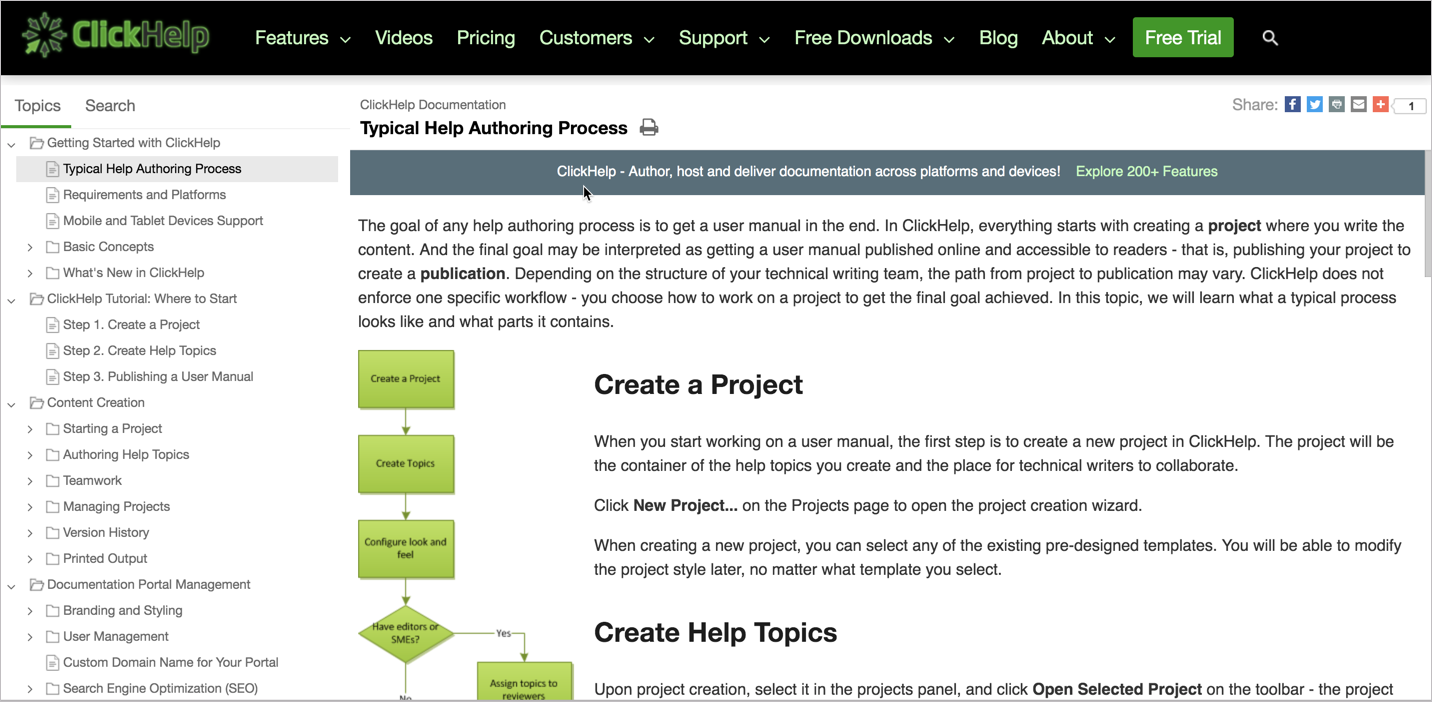
Also, check out these example ClickHelp sites and customer reviews. As an online platform, authors can use PC, Mac, or Linux. All you need is a browser.
Single-sourcing and content re-use
ClickHelp offers single sourcing and content re-use on par with what technical writers typically need. With ClickHelp, any topic can either be a standalone topic or can be re-used inside other topics. For example, suppose you have a common section used in multiple topics. You would create that common section as a topic and then just drag it into the other topics where you want to re-use it. In the following example, “Rights of Usage” is another topic that has been re-used inside this New Topic.
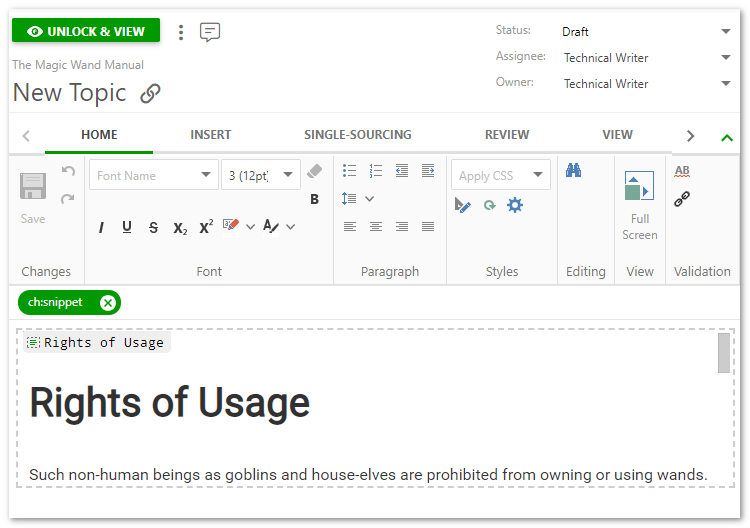
You can re-use content as small as single sentences or topics many paragraphs long. ClickHelp also supports variables, which you can configure either on a project or global level. For more information, see Single Sourcing Techniques and Content Snippets.
Importing or Exporting Content
With ClickHelp, you can both import and export content in a variety of formats. For example, you can import content into ClickHelp from a Microsoft Word document, HTML, or from CHM. When you import content, you can choose how the topics are broken up based on the heading levels.
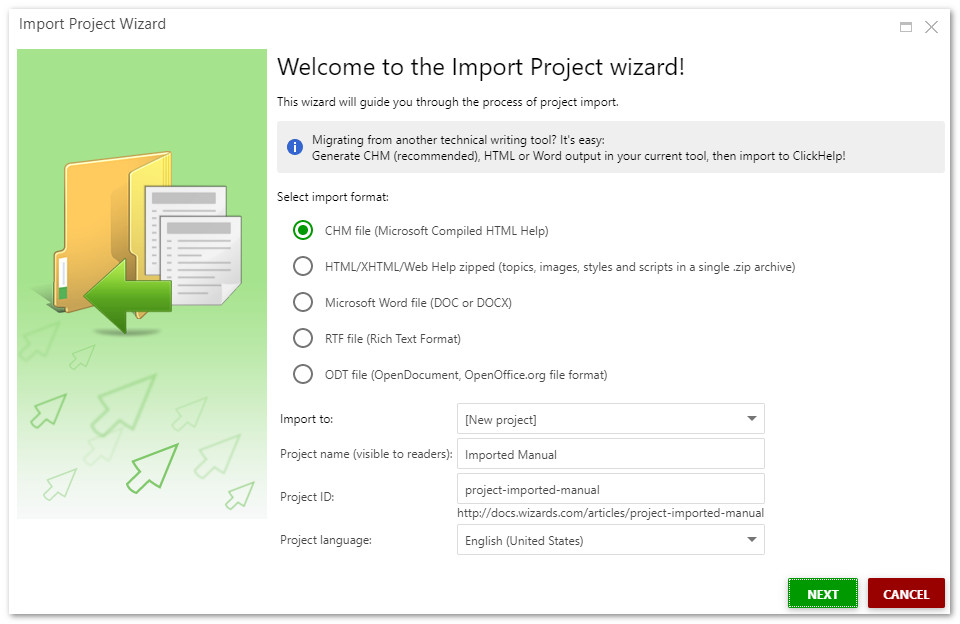
You can also export the content to HTML, PDF, Docx, CHM, and more.
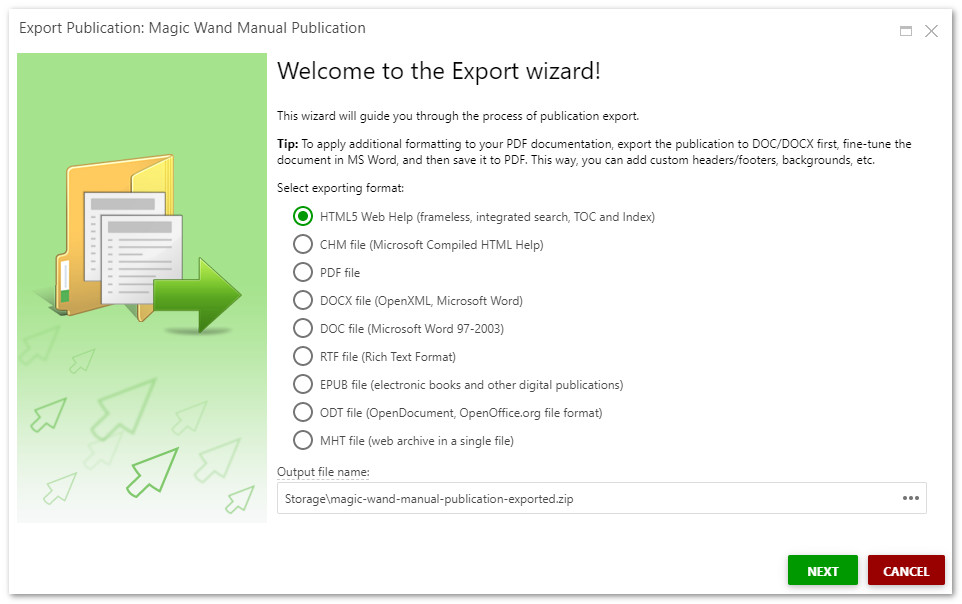
ClickHelp uses XHTML as its base format, with other standards such as JS and CSS. In short, your data isn’t trapped in a proprietary format. For more information, see Documentation Import and Documentation Outputs.
Full-text search
ClickHelp offers an innovative full-text search, driven by their own custom-patented search algorithm, for both authors and readers. You can both configure and weight the search with different index keywords. The search algorithm also takes into account the current permissions of the user, scoping the search results to those permissions.
The following screenshot shows how you can define index keywords for a topic that will then be used in search to help that topic surface.
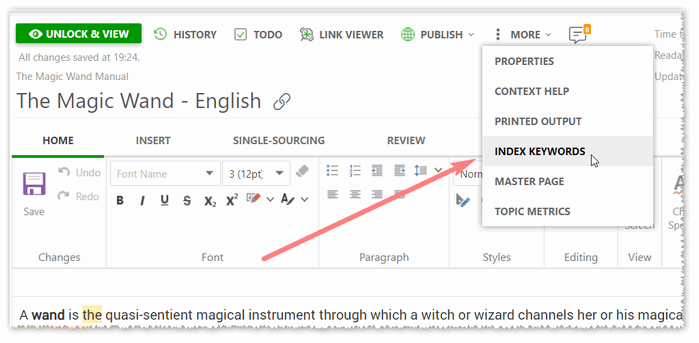
You can either search everything or narrow the search to a specific publication. If the same topic is found in multiple places (such as in multiple publications), the search results show just one result and a selector with its multiple versions. The search supports both wildcards, asterisks, fuzzy matching, and boolean operators. Here’s the search featured prominently on a sample ClickHelp site:
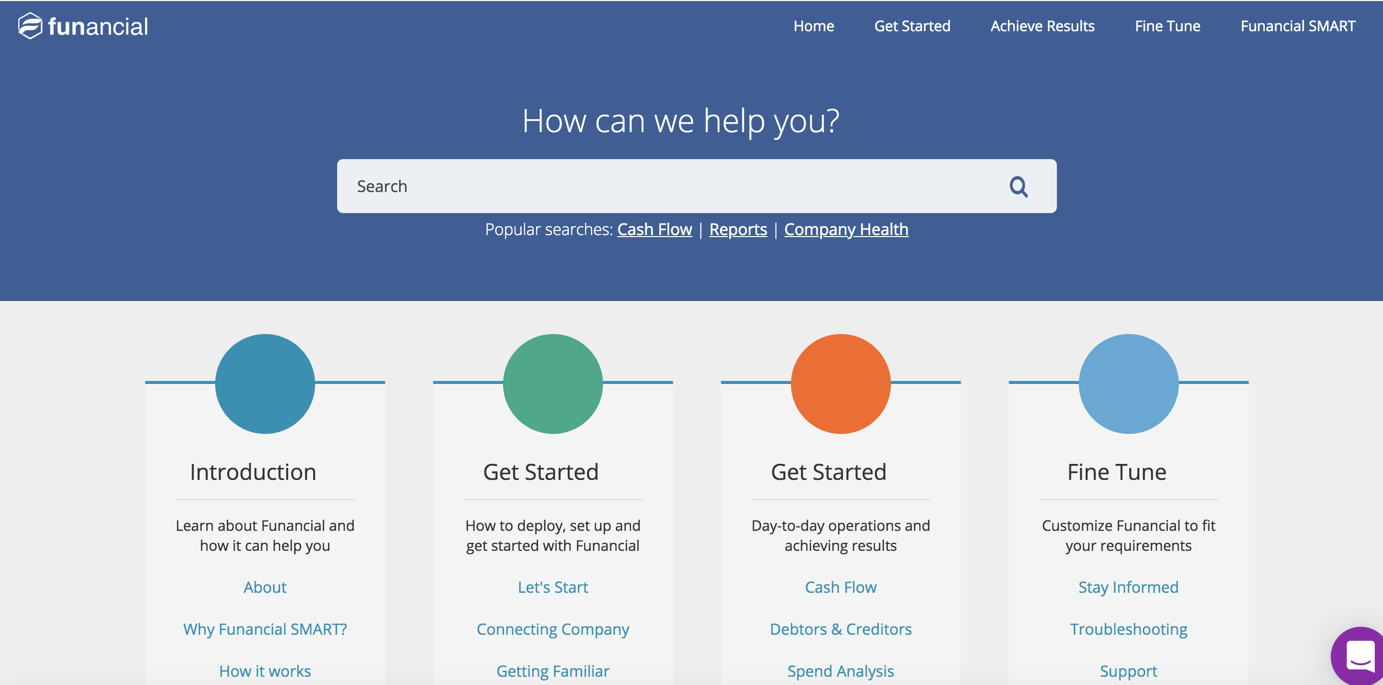
To help with SEO, ClickHelp even includes sitemaps, verification with google webmaster tools, and Google Analytics built-directly in (if desired). For more information, see Full-text Search.
Content metrics and analytics
ClickHelp provides built-in metrics and analytics about the content. You can generate more than a dozen different reports, such as reports listing doc status (draft, reviewed, published, etc.), content ownership, and custom reports based on other metadata (e.g., topics that haven’t been updated or reviewed, and so on). You can even generate readability scores and analyses of your content. The following screenshot shows a Project Readiness chart on the ClickHelp Portal Dashboard:
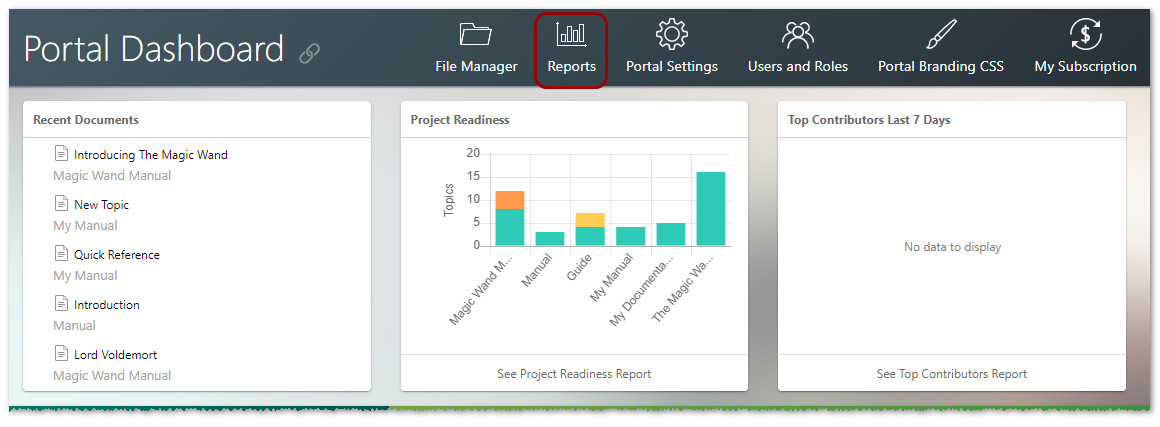
You can also create reports about the searches run on your portal. You can see what keywords people search for as well as the results returned. You can even see which search results users clicked on for their queries. This lets you know if users were successful or not with their searches. For more information, see Reporting and Analytics and ClickHelp March 2019 Release Overview - Aurora Polaris. (The Readability Analysis report was a feature included in the latest release.)
Document review process
ClickHelp offers a robust review process, also enhanced in their latest release. You can assign a topic to a reviewer. The reviewer can log in with their account and see a special reviewer UI. The reviewer can then highlight text and make annotations in the margins, similar to Google Docs.
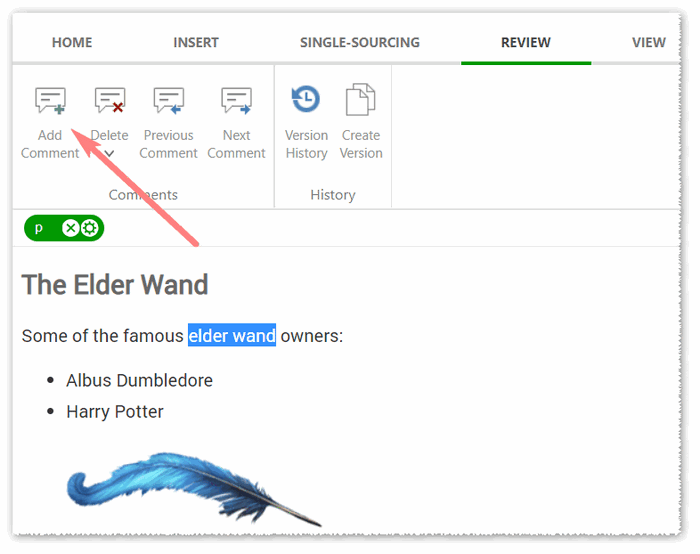
Authors can reply to the comments and create conversations in these sidebar threads.
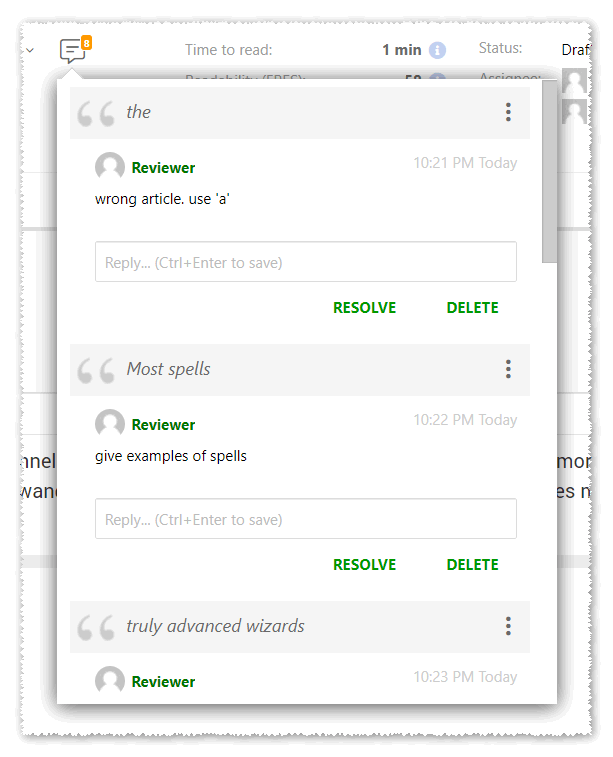
To monitor the progress of topics reviewed, you can see at a glance from the table of contents which topics have been reviewed or which have outstanding comments.
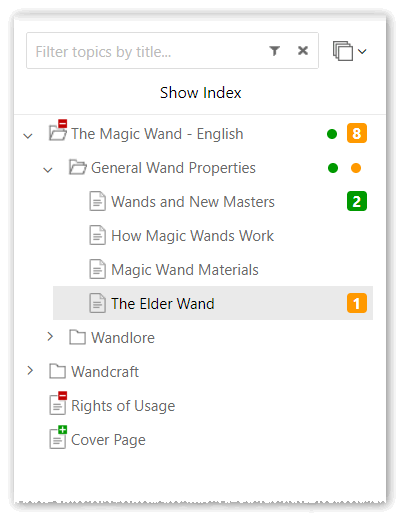
You can even add “to-do” items for a topic and see at a glance which topics have these to-do’s. For more details, see Review Workflow and ClickHelp March Release Sneak Peek: Enhanced Review Process. (The review process was one of the major enhancements in the latest release.)
In addition to web outputs, you can publish your ClickHelp projects as full-featured PDFs, choosing the topics you want included or excluded. The PDFs can include hundreds of topics or just one – it depends how much you want to include in your PDF publication. You can customize headers, footers, and other styles in the PDF through a Word file that acts as a template for the PDF. The following screenshot shows the configuration of heading levels in the PDF export.
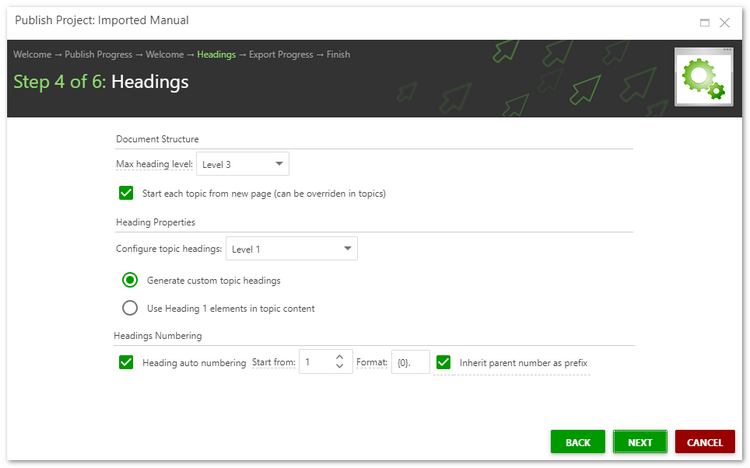
For more information, see Create a PDF manual.
Password-protected content
If you need to password protect your content, you can do so through ClickHelp’s user management settings. Your manuals can have both public and password-protected sections, controlled through role-based access. You define roles in the system and then configure which roles have access to which topics. You can then assign users to those roles. You can even control user management through a REST API (which might be helpful if you’re provisioning hundreds of users).
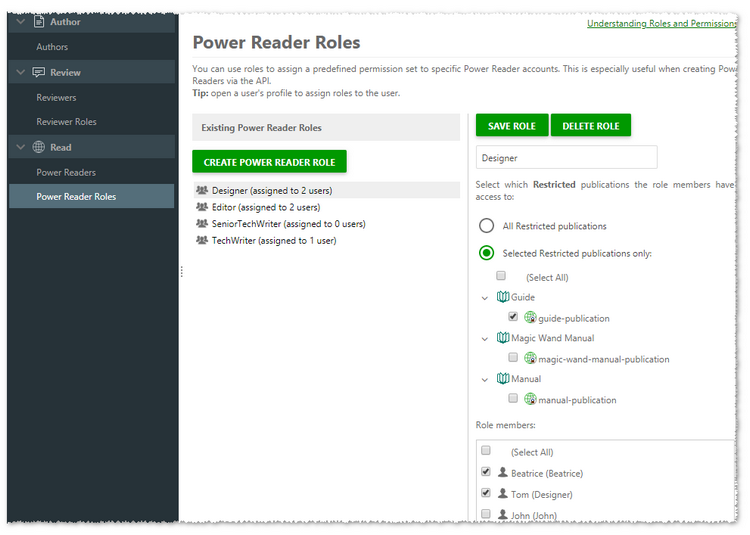
For more information, see User Management.
Translation
ClickHelp supports translation for any unicode language. For translation projects, you export a project to the format your translation vendor requires (usually HTML or Word). The translation vendor completes the translation, and then you re-import the translated content as a new project in ClickHelp.
Your translated topics can be connected to the other language versions through a version selector, if desired. Additionally, if you want translated docs but don’t want to actually translate your content, ClickHelp lets you add a Google Translate widget to your project. For more information, see Translation.
Custom branding
Custom branding is one of the strong points of ClickHelp. You can define a global stylesheet for the entire portal, targeting the top bar, homepage, login page, and other major elements. You can also define a global JavaScript to change layouts and where elements appear.
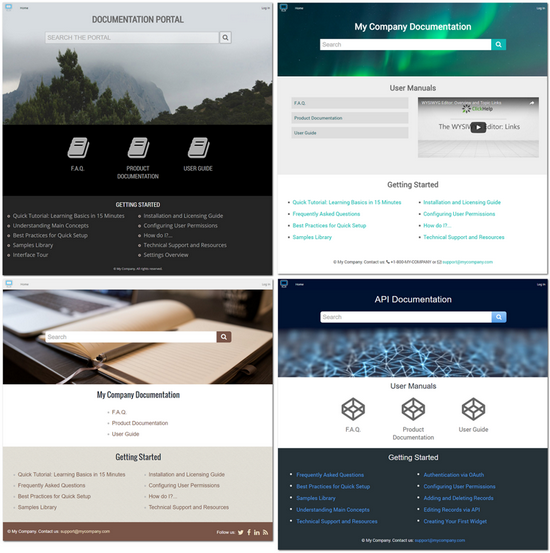
Through the JS customization, you can even add your own live chat integration (from an external script) to your documentation site, as you can see any page in Clickhelp’s main site. For more information, see Branding and Styling.
Context-sensitive help
ClickHelp lets you create context-sensitive help to integrate your content into web applications. A special editor lets you convert your topics into a JS-based code snippet that developers can integrate into their applications. The code snippet pulls your content in from ClickHelp – this means if you update the original source in ClickHelp, the context-sensitive instance gets updated as well. The context-sensitive help can include rich text popups that include not only text but also screenshots and videos.
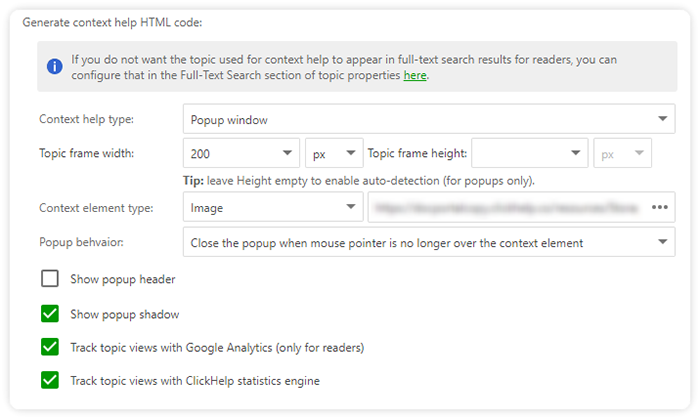
For more information, see ClickHelp Features: Context-sensitive help.
Other features
I’ve only covered a handful of features. ClickHelp just released a ton of enhancements in their latest release – “Aurora Polaris” (which, I have to say, is a cool name for a release). More description of the features in the Aurora Polaris release continues here.
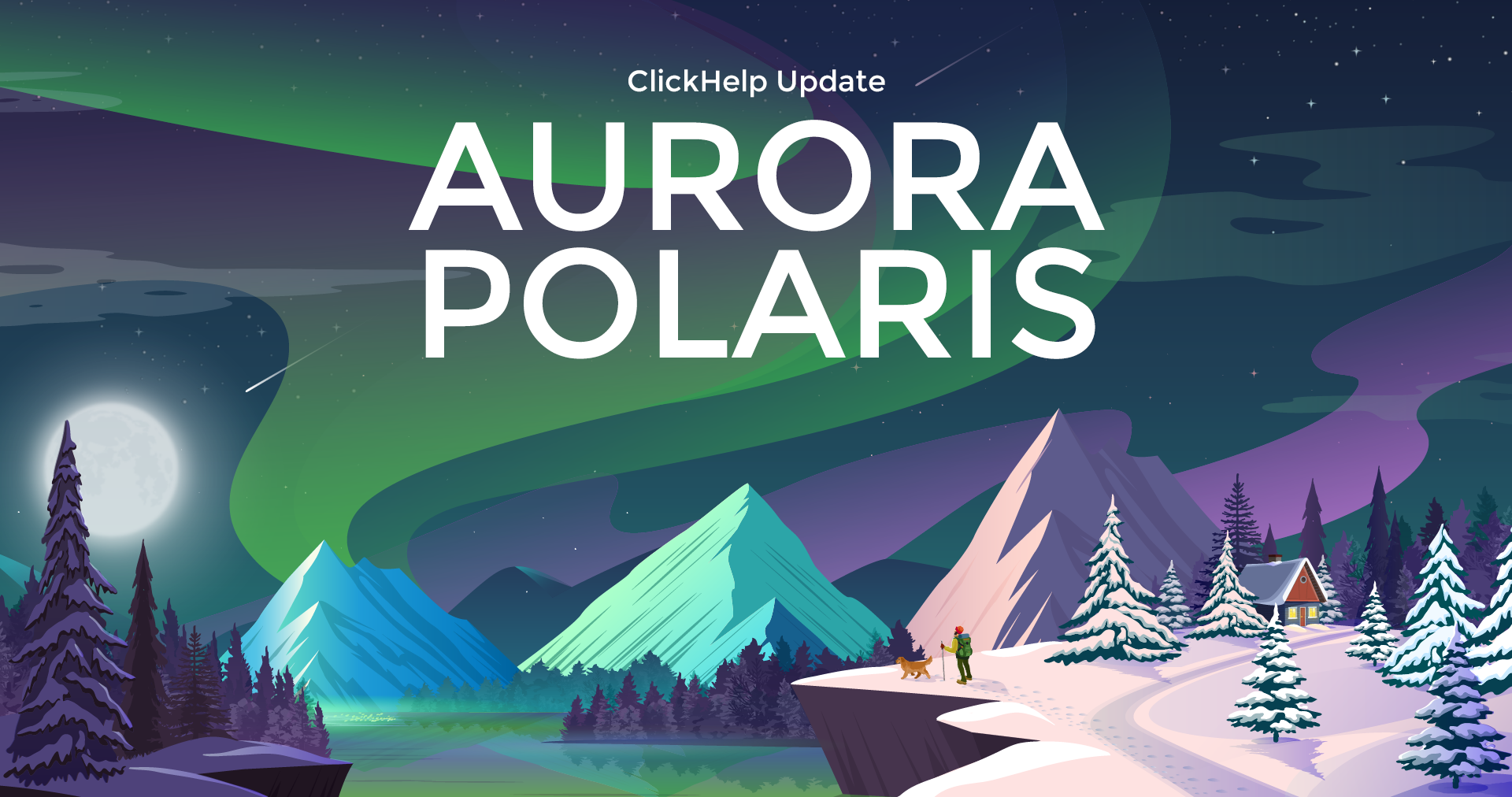
How much does ClickHelp cost?
ClickHelp is relatively inexpensive compared to other tech doc tools. Their most basic plan starts at $43/month, and, for example, for less than 3k/year you will get a ClickHelp Pro plan that includes all features of the tool, 6 authors, unlimited reviewers, and 2000 topics. (see Pricing).
Conclusion
Overall, ClickHelp provides most of the features technical writers look for when evaluating technical documentation platforms. Their platform-agnostic, SaaS-based approach allows ClickHelp to incrementally develop and release new features continuously. Their web-based platform and output give you a lot of flexibility and control to brand and deliver world-class looking help. If you’re looking for a tech doc solution, ClickHelp is definitely worth checking out. You can start a free trial here.
Your feedback and input
Would you mind sharing your feedback on this post by answering the following questions? You can see the ongoing results here.


